Web Services with
ASP.NET
Rob Howard
Microsoft Corporation
February 22, 2001
Web Services are the underpinning of Microsoft's .NET strategy.
The concepts and the innovations behind this initiative have struck a chord with
developer's building the next generation of Internet applications.
In this month's column, we're going to take a look at the
features within ASP.NET to enable Web Services. Before we dig into the technical
details let's start with an overview of Web Services.
Web Services Overview
A Web Service is
programmable application logic accessible via standard Web protocols. One of
these Web protocols is the Simple Object Access Protocol (SOAP). SOAP is a W3C
submitted note (as of May 2000) that uses standards based technologies (XML for
data description and HTTP for transport) to encode and transmit application
data.
Consumers of a Web Service do not need to know anything about
the platform, object model, or programming language used to implement the
service; they only need to understand how to send and receive SOAP messages
(HTTP and XML).
Soap Message
A SOAP message consists of
several elements, most notably an envelope. The envelope encapsulates the data
transmitted within the SOAP message. Below is a simple SOAP message complete
with HTTP headers:
POST /demo/MSDN/PerfCounter.asmx HTTP/1.1
Connection:
Keep-Alive
Content-Length: 150
Content-Type: text/xml
Host:
localhost
User-Agent: MS Web Services Client Protocol
1.0.2204.19
SOAPAction: "http://tempuri.org/PerfCounters"
http://schemas.xmlsoap.org/soap/envelope/"
xmlns:soapenc="http://schemas.xmlsoap.org/soap/encoding/"
xmlns:xsi="http://www.w3.org/1999/XMLSchema-instance"
xmlns:xsd="http://www.w3.org/1999/XMLSchema">
http://tempuri.org/"/>
In the example above, we see the HTTP headers for the request,
including the HTTP SOAPAction header, which is optionally used by the server for
routing the SOAP message. Following the HTTP headers we find the body of the
HTTP message. The body of the HTTP message is the SOAP request for a
PerfCounters Web Service, which we are going to build.
Unfortunately we don't have nearly enough room in this column to
discuss SOAP in depth. To learn more about SOAP, please see the SOAP Developer
Resources page. Here you can find the public specification for SOAP 1.1 as well
as articles and other relevant resources.
ASP.NET Web Services
Web Services are
simple and easy to understand. It is possible, in fact, to author a simple
application that surfaces data as XML conforming to the SOAP specification. It
would also be relatively straightforward to build an application capable of
receiving SOAP messages over HTTP and deriving meaningful value out of it. For
those of you familiar with PERL, this could simply be a matter of using RegEx to
parse the value out of the XML result; it's just another string.
However, just as we use frameworks such as ASP and ASP.NET to
build Web applications, we would much rather use a framework for building Web
Services. The reasoning is quite logical. We don't need to reinvent the
plumbing—that is, at a high level, the capability to serialize our data as XML,
transport the data using HTTP, and de-serialize the XML back to meaningful data.
Instead, we want a framework that makes building Web Services easy, allowing us
to focus on the application logic not the plumbing. ASP.NET provides this
framework for us.
From a developer's point of view, if you have ever written
application logic, you have the required skills to author ASP.NET Web Services.
More importantly, if you're at all familiar with ASP or ASP.NET application
services, (application state memory, and so on) you can also leverage these
skills when you build ASP.NET Web Services.
Exposing
For the purpose of example,
we're going to write a Web Service that exposes Web application performance
counters. Performance counters provide us with details about the behavior of our
application, such as the number of active sessions or the number of requests
served. We don't always have local server access to our Web server, and if we
have a farm of servers we might want to expose the performance counters from all
these servers and aggregate them in a central location.
Starting with a Simple Example
Rather
than jumping straight into the Performance Counters example, let's start with
some very simple application logic so we can see what we need to do to expose
our logic as a Web Service. We'll use an Add() method that accepts two Integers
and returns their sum. Below is this simple Visual Basic logic:
Public Class MyMath
Public Function Add(a As Integer, b
As Integer) As Integer
Return a + b
End Function
End
Class
We could use this class and its method as follows:
Dim mymath As new MyMath
Dim result As
Integer
result = mymath.Add(10, 20)
To expose the above class, MyMath, as an ASP.NET Web Service we
need to move the application logic into a *.asmx file. Just as we use the
extension *.aspx for ASP.NET Pages, we use *.asmx to tell ASP.NET that the file
is an ASP.NET Web Service.
After we created the *.asmx source file and add our application
logic, we need to make a few more small changes:
<%@ WebService Language="VB" Class="MyMath"
%>
Public Class MyMath
Public Function
Add(a As Integer, b As Integer) As
Integer
Return a + b
End Function
End Class
Changes to our source
The changes we've
made to the *.asmx file include adding a WebService directive that names both
the Language as well as the Class we're exposing as a Web Service. The
WebService directive is required, as we must tell ASP.NET the class that
contains the application logic. Next, we've added a
attribute to our Add() function declaration. An attribute is a declarative code
element that lets us change the behavior of our application logic without
necessarily writing more code. In the case of the attribute,
this tells ASP.NET that the method with this attribute is to be treated as 'Web
callable'. Web callable in the sense that ASP.NET does the necessary work for
this method to support SOAP.
Now that we've seen what needs to be done to enable application
logic as Web callable, let's look at a more relevant sample.
Performance Counter Web Service
Below is
application logic that gives us access to the Windows? performance counters,
with the changes for ASP.NET Web Services. The file we've created is
PerfCounter.asmx:
<%@ WebService language="VB" class="PerfCounters"
%>
Imports System.Xml.Serialization
Imports
System.Web.Services
Imports System.Diagnostics
Public Class
PerfCounters
Inherits WebService
' Returns a Counter
class
Public Function GetCounters() As
Counters
Dim c As new Counters
'
Application Name
c.ApplicationName
= IISAppName
' System specific
c.WorkerProcessRestarts = Poll(0, "Worker Process
Restarts")
c.WorkerProcessRunning = Poll(0,
"Worker Process Running")
c.ApplicationsRunning = Poll(0, "Applications
Running")
c.RequestsQueued = Poll(0,
"Requests Queued")
' Application Specific
c.RequestsTotal = Poll(1,
"Requests
Total")
c.RequestsFailed
= Poll(1, "Requests Failed")
c.RequestsSucceeded = Poll(1, "Requests
Succeeded")
c.ActiveSessions = Poll(1,
"Sessions Active")
Return c
End
Function
Private Function Poll(counterType As Integer, counter As
String) As Integer
Dim PerfCounter As
PerformanceCounter
If (counterType =
0)
PerfCounter = new
PerformanceCounter("ASP Plus System", counter,
"")
Else
PerfCounter = new PerformanceCounter("ASP Plus Applications", counter,
IISAppName)
End If
Return
PerfCounter.NextValue().ToInt32()
End
Function
Private Function IISAppName() As
String
Dim AppName As String
AppName =
Context.Request.ServerVariables("APPL_MD_PATH")
AppName = AppName.Replace("/"C, "_"C)
Return AppName
End Function
End Class
Public Class Counters
Public ApplicationName As String
Public WorkerProcessRestarts
As Integer
Public WorkerProcessRunning As Integer
Public ApplicationsRunning As Integer
Public RequestsQueued As
Integer
Public RequestsTotal As Integer
Public
RequestsFailed As Integer
Public RequestsSucceeded As
Integer
Public ActiveSessions As Integer
End
Class
Again we see that we've declared a WebService directive at the
top of the file noting both the language and the class. The class that contains
the Web callable method is PerfCounters. Within PerfCounters we find a single
method, GetCounters(), with the attribute. GetCounters()
returns an instance of another class, Counters.
When we call GetCounters(), the method creates a new instance of
the Counter class and begins to set its public members; note, these public
members should be implemented as properties, but I chose to save the space for
the purpose of the article.
When the Counter class' members are set, we're setting them with
the returned result of a call to a private method Poll(). Poll() is responsible
for doing the actual work of polling the systems performance counters and
returning a result.
Finally, the last method, IISAppName(), returns the value of the
server variable APPL_MD_PATH and replaces '/' characters with '_' characters;
this value is used as the application name within the performance
counters.
Now that we've built the service, let's take a look at how we
test it.
Testing Web Services
Now that we've
authored this ASP.NET Web Service, how do we test it? The consumer of a Web
Service is another application, but ASP.NET provides a simple browser interface
to our Web Service that we can use for testing or documentation purposes.
Since our service is exposed as a resource available from our
Web server, we can simply open a browser and make a request for that resource.
Doing so provides us with a nice HTML-based Web Service Help page that lets
people learn about what our service provides:

Figure 1. HTML-based Web Service Help page
ASP.NET generates the above page for us, and we can use it to
test our service (note the HTML Invoke button within the GetCounters Web Method
section) and access the XML contract language used to describe what our service
offers; we'll be coming back to the XML contract language
momentarily.
If we press the Invoke button, a new browser window is opened,
and a request is made to our service using HTTP-Get; one of the three supported
protocols used by ASP.NET Web Services:

Figure 2. Example of the new browser window that is created when
pressing the Invoke button.
The XML returned is a valid XML document that describes all of
the settings we identified in our Counters class. However, it is not SOAP. SOAP
is the default protocol that is used when we do application-to-application
communication.
Although we didn't discuss it in this article, we can customize
our help page quite extensively. This is done by making some changes to the
ASP.NET configuration system, or modifying the DefaultSDLHelpGenerator.aspx. I
would recommend not modifying the DefaultSDLHelpGenerator.aspx, as this is the
template used for all our Web Services. Instead, make a copy of it and reference
the copied version in the application's configuration that makes use of
it.
Now that we've discussed authoring and testing our Web Service,
let's make use of it.
Consuming
We have several options for
consuming Web Services. Since this article is about ASP.NET, we'll focus on .NET
technologies that can consume Web Services. However, I should point out that any
platform or framework that understands SOAP should be able to communicate with
our Web Service. Building the Web Service with ASP.NET does not mean that the
service is only available to other Microsoft applications.
Consumers of a Web Service need to know what the service
offers—for example, what its Web callable method look like. Therefore, all Web
Services optionally share another common XML document: a contract (note, Web
Services built with ASP.NET always have a contract provided
automatically).
Contract
In the examples above when we
discussed testing a Web Service, we didn't discuss the link found within Web
Service Help Page: SDL Contract. If we were to follow that link, instead of
pressing the Invoke button for the GetCounters() Web Method, we would be
presented with the following XML document:

Figure 3. XML document presented when following the link found
within the Web Service Help Page
This XML document is a contract that describes our Web Service.
It details the protocols supported as well as the semantics for calling and
returning values. It additionally defines an XML schema for our Counters
class.
Tools can use this XML schema to build proxy classes for our Web
Service. A proxy class is a class that looks and feels like a local object, but
it is in fact doing the work to serialize, send, receive, and de-serialize our
method request to a SOAP endpoint.
Note Beta 1 of .NET surfaces an "SDL—Service
Description Language" contract, Beta 2 will switch to use the more recent
"WSDL—Web Service Description Language" contract. Semantically they are very
different. WSDL is the collaborative work of Microsoft, IBM, and several other
companies to better standardize the XML contract language.
We have various
options for consuming Web Services, however, I'd like to call out three in
particular:
Visual Studio .NET: —Visual Studio .NET does the work of
creating the proxy from the SDL or WSDL and adds the appropriate code to our
project. This is done by simply selecting Project | Web References, and then
pointing at a valid contract. Note that for beta 1 the contract must be SDL.
Command Line Tools: —The .NET SDK ships with a tool called
WebServiceUtil.exe that accepts an SDL contract and can generate the proxy
source code for Visual Basic .NET, C#, or JScript.NET.
IE 5.5. Behavior:
—A browser specific behavior that allows for rich client interaction with SOAP
end-points. For those of you familiar with Remote Scripting, you're going to
love this! To learn more about the IE 5.5 behavior, please see WebService
Behavior.
Unfortunately, we don't have the space to discuss these three
options in detail. However, I thought it would be worthwhile to briefly cover
building a proxy with the command line tool, as this is applicable to those who
have installed .NET; not just those that have Visual Studio .NET.
Command line tool
.NET, whether you
install it as part of Visual Studio .NET or the .NET SDK, includes a command
line proxy generation tool called WebServiceUtil.exe. The path to this command
line tool, as well as several other command line tools, is added to our path
when we installed .NET.
WebServiceUtil.exe allows us to name a SDL, or contract, as one
of the command line arguments and the tool can then generate the source code for
a proxy to our Web Service.
If, for example, we were to save the SDL from our
PerfCounters.asmx example, we could use WebServiceUtil.exe to generate a Visual
Basic .NET proxy to this Web Service:
WebServiceUtil.exe /command:proxy PerfCounter.sdl
/language:VB
This generates a source file PerfCounters.vb that we now need to
compile.
Using the VB.NET command line compiler, vbc.exe, we can compile
our VB source file:
vbc /t:library /r:system.web.dll /r:system.web.services.dll
/r:system.xml.serialization.dll perfcounters.vb
What we've done with the command line compiler is specify that
we want to create a library (dll) rather than an executable (exe), and in
addition to naming the source file to compile, we've specified some .NET
assemblies (libraries containing classes our source file requires) as arguments
to the compiler.
The result is PerfCounters.dll, a complete proxy to our
PerfCounters.asmx ASP.NET Web Service that we can now use in .NET applications
to communicate via SOAP to our Web Service.
Let's use this proxy to build a simple ASP.NET page that
consumes and uses our Web Service.
Using the Web Service
First we need to
deploy the compiled proxy, known as an assembly, to a Web application's \bin
directory. Although we haven't discussed deploying compiled code in this column
yet (yet another topic for a future column), suffice to say that to 'register'
an assembly on the system simply requires copying the *.dll to a Web
application's \bin directory. This is a feature of .NET, but the use of the \bin
directory is specific for ASP.NET.
To make things simple, we'll create a bin directory off of the
server's root directory, c:\inetpub\wwwroot\bin for example. A \bin directory
must exist in an application root, either the root of the Web or a folder marked
as an application in IIS.
Next, we copy our assembly, PerfCounters.dll, to our \bin
directory. We can now author our ASP.NET page, which we'll deploy to
c:\inetpub\wwwroot. We'll call it PerfCountersConsume.aspx:
Web Application:
Process Restarts:
Processes Running:
Applications Running:
Requests Queued:
Requests Total:
Requests Failed:
Requests Succeeded:
Active Sessions:
The code above creates an instance of our proxy class
PerfCounters (available to us since it's a registered assembly in our \bin
directory) calls its GetCounters() method and returns an instance of a Counters
class. We then use the instance of the Counters class, counters, to request its
member variables and populate ASP.NET server controls. The result is
below:

Figure 4. ASP.NET server controls
Summary
This column has taken a very
high level overview of ASP.NET Web Services. There's quite a bit of detail that
we either glossed over or didn't cover at all, for example security, use of
session state, extensions, and so on. In next month's column we're going to look
at a more advanced feature of ASP.NET Web Services, extensions, that we can use
for building attributes that allow us to trace the request/response of our
ASP.NET Web Service.
Rob Howard is a program manager for ASP.NET on the .NET
Framework team. He spends whatever spare time he has either with his family or
fly fishing in Eastern Washington.


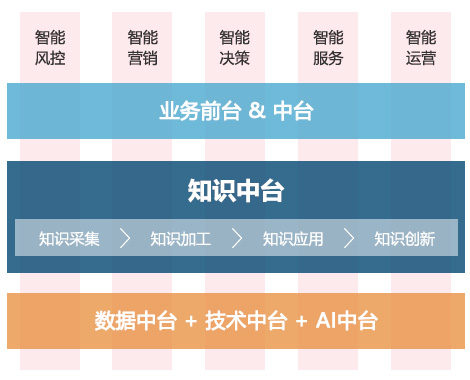
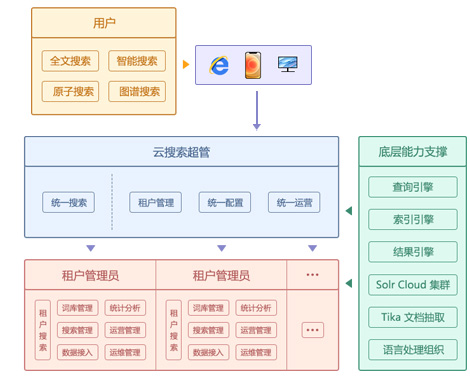
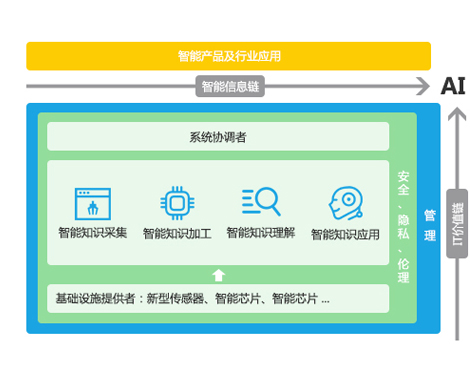
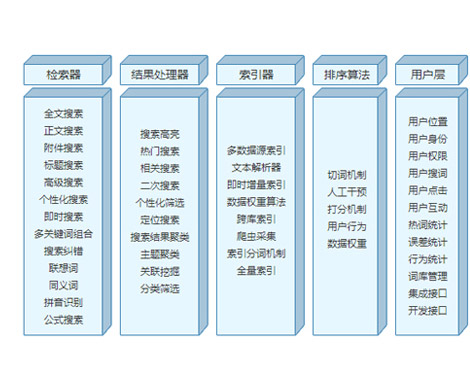
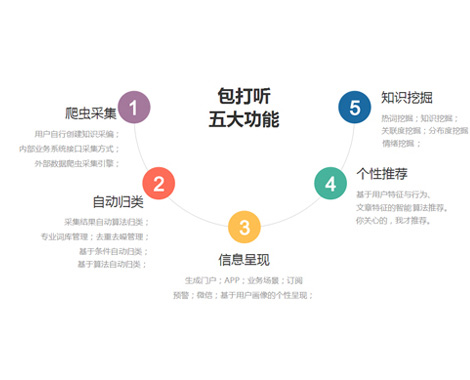
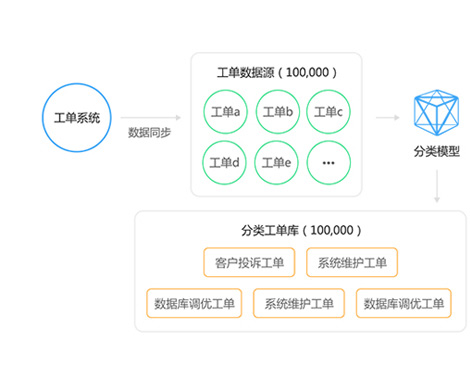
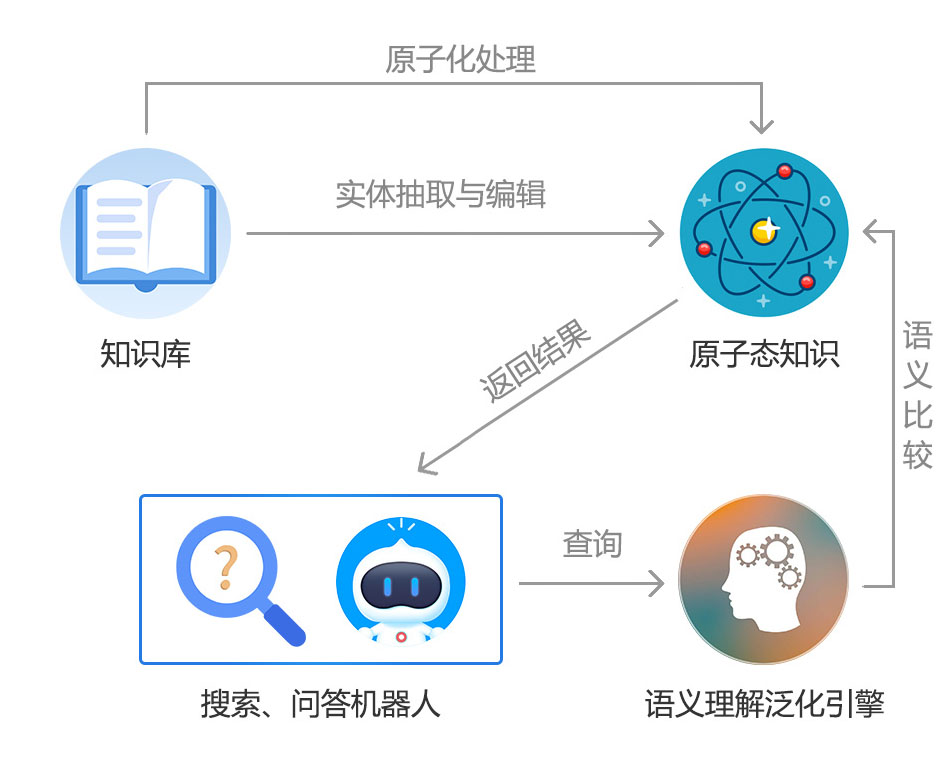
 2002-09-12 13:16
2002-09-12 13:16