Consuming a Web
Service from a Win Form Application
Saurabh Nandu
April 12 2001
Level: Beginner/Intermediate
Download
Source Code
Introduction
In the previous .NET101 article Building a Stock-Quotes Web
Service, we saw how to build a Stock-Quotes Web Service and consume it from a
ASP.NET web page. In this article we will concentrate on consuming the
Stock-Quotes Web Service from a Win Form Application.
This article
assumes that you have already created a Web Service and hosted it in a
virtual directory called stockquote. i.e. the full path to the Web Service is
http://dotnet101.com/stockquote/stockquote.asmx.
Also we shall be using VS.NET to build our Win Form.
Building a Win Form Application
Create a new Project
Start-up VS.NET and Start a new Project from File ->New
->Project ->Visual C# Projects->Windows Application. In the Name field
for the Application enter StockQuoteConsume. The Design View of VS.NET changes
as shown below.

Figure 1
Adding Components
Now drop a TextBox, a Button and a ListBox on the Win Form in
Design view from the Toolbox as shown below.

Figure 2
Adding a Web Reference
To consume a Web Service from VS.NET you have to add a Web
Reference to the Web Service. To add a Web Reference to our Stock-Quotes Web
Service, go to the Project menu -> Add Web Reference. A dialog box which
shows up is shown below. Enter the Location (URI) path to the Stock-Quotes Web
Service in the Address textbox and click Enter. Once VS.NET discovers the Web
Service click Add Reference to add a Web Reference to the Stock-Quotes to our
Project. While adding Web Reference, VS.NET automatically generates all the
necessary plumbing code like Proxy class generation etc required to consume the
Web Service

Figure 3
The Solution Window gets updated like below to reflect the
Web Service reference added.

Figure 4
Wire-Up the Button Event-Handler
Double-Click on the button on the Win Form in design window to
write the event handling code for the button. The event handling code for the
button is as under.
protected void button1_Click (object sender, System.EventArgs e)
{
//Check if the TextBox has some
text
if(textBox1.Text!=null)
{
//Clear the
ListBox
listBox1.Items.Clear();
//Create a Instance of the Autogenerated Proxy
class
localhost.DailyStock ds
= new localhost.DailyStock();
//Call the WebMethod GetQuote and
pass
//the symbol from the
TextBox
string results =
ds.GetQuote(textBox1.Text);
// The returned string has values which are separated
// by
commas.
// Hence we split the
returned string into parts
char[] splitter = {','} ;
string[] temp = results.Split(splitter);
// Check if the string array returned has more than
15
// elements since if there
are less than 15 elements
//
then an exception must have been returned
if(temp.Length>15)
{
//Put all the values in the
ListBox
//The order of this is based on the order of Items
//returned by Yahoo's service
listBox1.InsertItem(0,"Stock Quotes Web Service from
.NET101");
listBox1.InsertItem(1,"Symbol
:"+temp[0]);
listBox1.InsertItem(2,"Current Index
:"+temp[1]);
listBox1.InsertItem(3,"Date/Time
:"+temp[2]+":"+temp[3]);
listBox1.InsertItem(4,"Change
:"+temp[4]);
listBox1.InsertItem(5,"Open
:"+temp[5]);
listBox1.InsertItem(6,"High
:"+temp[6]);
listBox1.InsertItem(7,"Low
:"+temp[7]);
listBox1.InsertItem(8,"Volume
:"+temp[8]);
listBox1.InsertItem(9,"Market Capitalization
:"+temp[9]);
listBox1.InsertItem(10,"Previous Close
:"+temp[10]);
listBox1.InsertItem(11,"Percentage Change
:"+temp[11]);
listBox1.InsertItem(12,"Range
:"+temp[13]);
listBox1.InsertItem(13,"Earning Per Share
:"+temp[14]);
listBox1.InsertItem(14,"Price Earning Ratio
:"+temp[15]);
listBox1.InsertItem(15,"Company Name
:"+temp[16]);
}
else
{
//This is a error message
listBox1.InsertItem(0,"Error: Getting
Stock-Quote");
}
}
}
Compile the Project
Save the project and
select Build Menu-> Build to compile the Project. Once compiled press Ctrl+F5
to run the Win Form Application. This completes the Win Form Consumer for our
Stock Quotes Web Service.

Figure 5


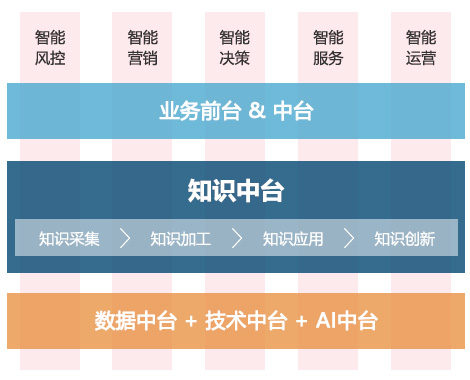
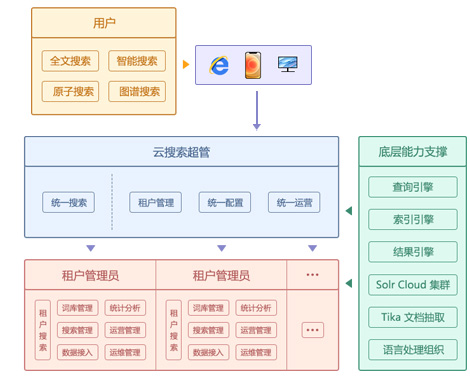
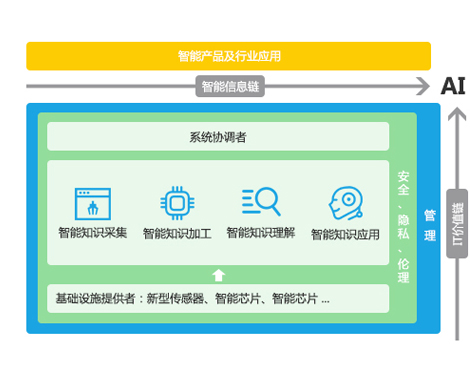
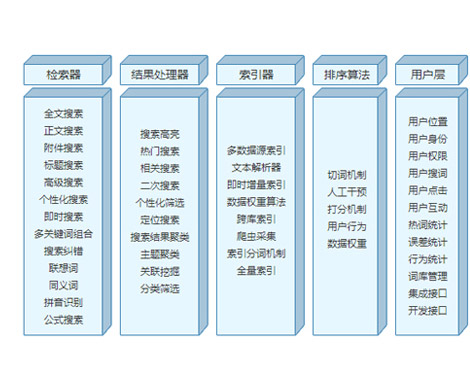
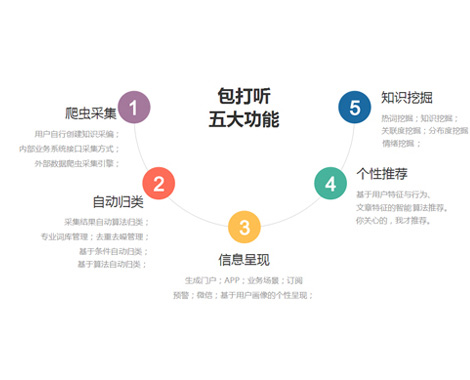
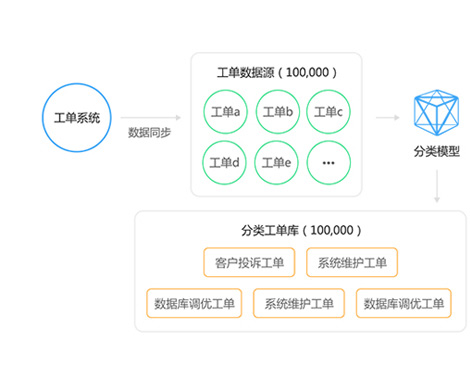
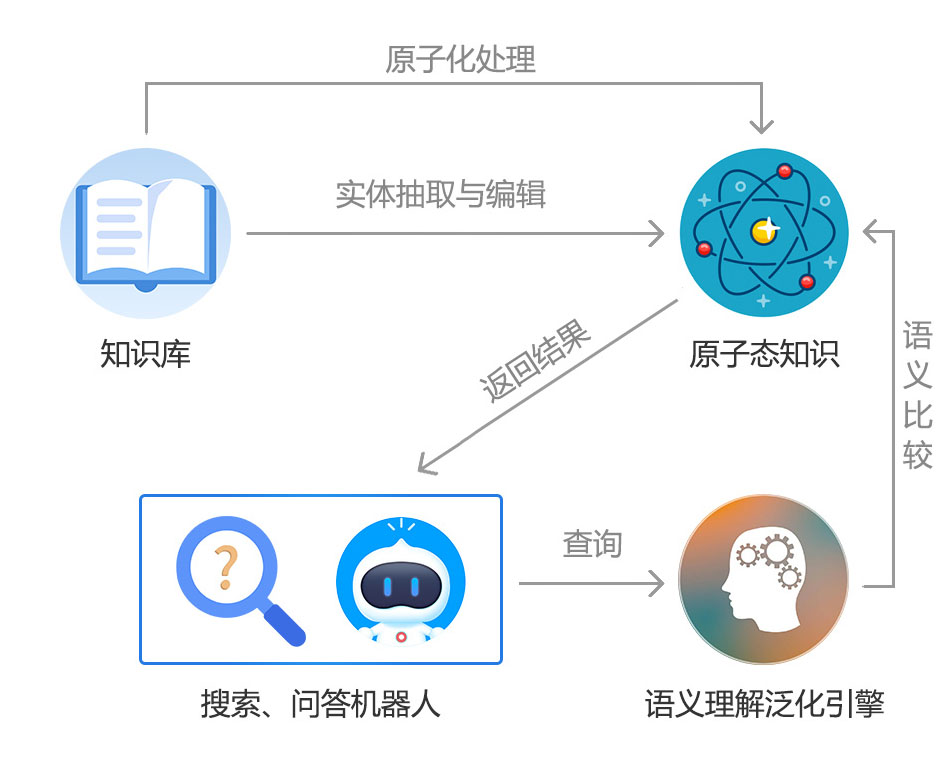
 2002-09-13 11:09
2002-09-13 11:09