Building an ASP.NET
Web Service
Srinivasa Sivakumar
Web services allow you to call a function that exists on another
machine on the Internet, using standard protocols. Srinivasa Sivakumar explains
how to create Web services using the Microsoft .NET Framework and how to access
the Web service via HTTP-Get, HTTP-Post, and SOAP protocols.
Web services provide the ability for a server on the Internet to
provide an interface to functionality there. Therefore, you can create an API
that can be called from anywhere on the Web. There are sites that provide this
kind of capability, but usually the technologies they use to implement them are
proprietary. There are standards under development to make creating Web services
easier—most notably, the Simple Object Access Protocol (SOAP).
The new Microsoft .NET Framework has embraced SOAP and other
standardized technologies and has provided an interface for creating Web
services that's easy to use. In this article, I'll explain how to use ASP.NET to
build your own Web service.
Architecture of Web services
Before
getting in too deep, I want to show you the architecture of a Web service.
Figure 1 is a bird's eye view of a typical Web service architecture. Site X is
offers Web services, and sites A, B, and C access them via the
Internet.
Web services provide a very generic way for applications to work
together. In fact, there are bound to be many, many Web services made available
over the next few years. For example, a financial services vendor might provide
Web services that would allow you to retrieve the current value of a stock, buy
and sell stocks, retrieve stock performance data for a given period, maintain a
customer stock portfolio, and so forth. Then, if you want to create a site that
provides a stock look-up, you can accomplish it by subscribing to the financial
services vendor's Web service. You don't have to write the code or maintain the
data. You just provide the page for the user to enter his or her information and
call the Web service behind the scenes.
This provides new site owners with a wealth of capabilities to
add to their Web site: stock trading, online world news coverage, and so on—all
just by subscribing to the Web services.
And the good news is that the technical side of implementing Web
services is simple. Now you can build a customer portal in weeks by subscribing
to the Web services.
Now that you have good understanding of Web services, I'll show
you how to build one with the .NET Framework.
Using the Visual Basic .NET language
The
.NET Framework allows you to create ASP.NET pages, Web services, and even
complete applications with a built-in compiler. You can create applications in
C# (pronounced "C-sharp"), Microsoft's newest language, or in a language called
Visual Basic .NET. Visual Basic .NET is the newest version of the language that
powers the Visual Basic development environment, but its use has been extended.
In addition to writing Windows applications in the Visual Basic development
environment, you can now build ASP.NET pages and Web services using the Visual
Basic language without the development environment. All you need is the .NET
Framework.
Building a Web Service
Building a Web
service is as easy as writing a Visual Basic class. In Visual Basic 6, you had
public, private, and friend methods. VB.NET allows you to specify that a method
is a WebMethod. This enables access to this method from anywhere on the
Internet.
I'm going to build a Web service that has two functions: One
converts kilograms into pounds; the other, vice versa. Fire up Notepad (or your
favorite text editor) and type in the following code. Then save the file as
Conversion.asmx. (The .ASMX extension is used by .NET Framework to indicate an
ASP.NET page. You can also use this extension when creating a Web
service.)
<%@ WebService Language="VB" Class="Conversion" %>
'To create Web Methods, we need to import 'the namespace System.Web.Services
Imports System.Web.Services 'Create the Conversion class Class
Conversion 'Create the KilogramsToPounds Web
Method Public Function <WebMethod()>KilogramsToPounds
_ (ValueInKilograms As Double) As
String KilogramsToPounds =
cstr(ValueInKilograms * 2.2) End
Function 'Create the PoundsToKilograms Web
Method public Function <WebMethod()>PoundsToKilograms
_ (ValueInPounds As Double) As
String PoundsToKilograms =
cstr(ValueInPounds/2.2) End Function End Class
On the first line, I indicate that this file contains a Web service,
specify the language used by the Web service (VB), and then specify the class
name (Conversion). In the next line, I import the System.Web.Services namespace
into the application. This is similar to setting reference to an object via the
"References…" dialog box in VB 6. Then I create a class with two public methods.
You can see the new syntax used to identify Web methods:
<WebMethod()>.
Now start IIS5, create a virtual directory called "WebServices,"
and copy the Conversion.asmx into the directory.
Now it's time to test the Web service. Fire up Internet Explorer
and connect to the Web services virtual directory (http://localhost/Webservices/Conversion.asmx).
When you access the .ASMX file, the .NET Framework creates an HTML page
including the information about the services offered by the .ASMX file that
you're accessing. Figure 2 shows the Web service information.
This HTML page also includes the code to access the Web services
via the HTTP-Get method. Figure 3 shows how to access the KilogramsToPounds and
Figure 4 shows how to access the PoundsToKilograms Web services via the HTTP-Get
method. (You'll see a reference to something called an SDL Contract at the
bottom of Figure 2. Don't worry about that right now. I'll cover SDL a little
later in this article.)
Accessing a Web service with HTTP-Get and
HTTP-Post
You've built your Web service. Now, you'll find out
how to access the Web service via HTTP-Get and HTTP-Post. Create an HTML page
with two forms, each including one text box and one button, as shown in Figure
5.
Then, in the first form, set the attribute METHOD to Get and
ACTION to http://localhost/WebServices/Conversion.asmx/KilogramsToPounds. Then name the first textbox ValueInKilograms. Here's what the form
should look like:
<FORM Method="Get"
action=http://localhost/WebServices/Conversion.asmx/ KilogramsToPounds>
<TD>Enter the Value in Kilograms:<BR> <INPUT size=50
name=ValueInKilograms> <INPUT type=submit value="Get Pounds">
</TD> </FORM>
This form will access the
KilogramsToPounds Web method defined in the Conversion.ASMX file, and the value
entered in the ValueInKilograms text box will be passed as the parameter to the
Web method.
In the same way, change the second form's ACTION attribute as
http://localhost/WebServices/Conversion.asmx/PoundsToKilograms and its textbox name to ValueInPounds.
Notice that you're directly accessing the KilogramsToPounds and
PoundsToKilograms Web methods in the HTML Form's action attribute. You'll also
notice that you've named the textboxes as the name of the parameters of the Web
methods.
Save the HTML file and load it in the browser. Enter the number
2 in the first text box and click the Get Pounds button. You should see the
results shown in Figure 6.
Notice that you got the result in XML format. That's what you'll
get when you access a Web service. In the same way, you can also access the Web
services via the HTTP-Post method by changing the HTML form's action attribute
to Post.
What is SOAP?
The major players in
today's distributed computing architecture are COM and CORBA/EJB. And of course,
it's difficult to communicate between systems written in these two approaches.
Some software bridges exist, but they're typically inefficient. Another problem
is that if the communication between the systems requires going through a
firewall, then the firewall has to be reconfigured to accommodate the traffic.
Doing this, however, can lead to security holes.
To address these problems, Microsoft, IBM, and others jointly
submitted a proposal for a common, lightweight protocol called SOAP (Simple
Object Access Protocol). SOAP is based on a simple XML-RPC protocol developed by
Dave Winer of UserLand. Its implementation is very simple. It describes how
procedures can be called and how results can be returned from procedures using
XML sent over HTTP. Since SOAP is based on existing, simple technologies, it's
highly efficient and easy to create and work with. In addition, since it uses
the HTTP protocol, which is typically open in firewalls, it helps avoid some of
the security holes introduced by other methods.
So how does SOAP apply to Web services? Well, since Web services
are nothing more than procedures made available to be called over the Internet,
it makes sense that SOAP would be a good way to make those calls and receive the
results.
SOAP and SDL
But when you access Web
services via SOAP, you need to know exactly what services are offered by a site
and what arguments they expect. This information can be obtained through an SDL
(Service Description Language) file. The .NET Framework helps you build the SDL
file very easily. To create the SDL file for a Web service, just call the Web
service URL with the SDL in the query string, like this:
http://localhost/WebServices/Conversion.asmx?SDL
Figure 7 shows the generated SDL document.
To access Web services (such as KilogramsToPounds) via SOAP, you
must know how to marshal and serialize the SOAP request and response. To do
this, you need to build a proxy to manage the marshalling and serializing. This
involves two steps. First, you'll build a proxy for your Web service with the
help of the WebServiceUtil.Exe file. Then you'll take the code generated by the
WebServiceUtil.Exe file and compile it into a COM DLL.
Building the proxy
First, I'll show you
how to build the proxy. (I've included a Proxy.Bat file, which does it for you,
with my Download file for this article. You can copy all of the code into the
IIS virutal directory and run the BAT file from there.)
Webserviceutil /C:proxy
/pa:http://localhost/WebServices/Conversion.asmx?sdl /l:VB
/n:NameSpaceKgToILB
The first parameter (/C) asks the WebServiceUtil.Exe
to build a proxy file. The second parameter (/pa) asks it to use the SDL
generated by the given URL. The third parameter (/l) asks it to generate VB
code. The last parameter (/n) provides a namespace for the Web
service.
The Proxy.Bat file generates Conversion.vb. When you look at
Conversion.vb, you'll see the functions KilogramsToPounds and PoundsToKilograms.
In addition, you'll also notice Begin and End functions for both the
KilogramsToPounds and PoundsToKilograms functions. These functions are used to
call the Web services asynchronously.
Now you can use the generated VB code and build the DLL file.
(I've also included the DLL.Bat file, which does it for you, in the Download
file.) Call the VB.NET command line compiler to compile the Conversion.vb file
into a DLL file.
vbc /out:KGTOIBL.dll /t:library
/r:System.Xml.Serialization.dll /r:System.Web.Services.dll
Conversion.vb
The first parameter (/out:) specifies the DLL file that
you're going to generate. The second parameter (/t:) specifies that you're going
to generate a library. The third and fourth parameters (/r:) specify the
libraries to be included when compiling the DLL file. The last parameter is the
source filename, Conversion.vb.
If you look at the Conversion.vb file, you'll see that you're
importing the System.Xml.Serialization, System.Web.Services.Protocols, and
System.Web.Services namespaces. The first namespace resides in the
System.Xml.Serialization.DLL file. The next two namespaces reside in the
System.Web.Services.DLL file. That's why you're including these two DLL files
with the /r: compiler switch.
Deploying the proxy
The result of this
process is the KGTOIBL.DLL file. So now you need to deploy the new DLL. Create a
directory named BIN under the WebServices virtual directory and copy the
KGTOIBL.DLL file.
That's it! You're done with DLL file deployment. No, I'm not
joking. With the .NET Framework, you don't need to register the DLL with
RegSvr32.
How does the .NET framework know to create the object when a
service asks for the namespace? Microsoft assumes that every Web application has
a BIN folder. Under BIN, all of the custom objects, like this DLL file, are
stored. Therefore, when you create a custom object for the Web application, .NET
runtime searches for the object in the BIN directory and creates the object for
you. If it doesn't find the object in the BIN directory, then you get an
error.
Consuming a Web service with SOAP from
ASP.NET
Next you'll build an ASP.NET page: SoapWebService.ASPX
in the IIS Virtual Directory. It will access the Web service via the SOAP
protocol. This ASP.NET page will hold two labels:
<form runat="server"> <P><FONT
face="Verdana, Arial" size=5><B>Using Web Service Via
SOAP</B></FONT><HR></P> Web Method
KilogramsToPounds: <asp:Label id="lblKGs" runat="server"
/><BR><BR> Web Method PoundsToKilograms: <asp:Label
id="lblLBS" runat="server" /> </form> Let's add
some code in the Page_Load event. <script language="vb"
runat="server"> Sub Page_Load(Sender As Object, E As EventArgs) Dim
objConv as new NameSpaceKgToILB.Conversion lblKGS.Text =
objConv.KilogramsToPounds(1) lblLBS.Text = objConv.PoundsToKilograms(5)
End Sub </script>
This code instantiates an object of
NameSpaceKgToILB.Conversion, as you might do in VB6. It then calls the two Web
methods and assigns the return values to the labels.
Now copy the ASP.NET file in to the Web Services virtual
directory and call the ASP.NET page from a browser. Figure 8 shows the
result.
Summary
You've built a Web service, and
you've accessed the Web services via HTTP-Get, HTTP-Post, and finally the SOAP
protocol. You don't need to have a deep understanding of XML and SOAP to build
these services. The Microsoft developers clearly put a lot of effort into making
the .NET platform easy to use.
Until next time, happy programming!
Download
SIVAKUMA.ZIP
Sidebar: Getting it All up and
Running
To create
and use the example in this article, you'll need Windows 2000 with Internet
Information Server (IIS) 5 and Internet Explorer 5.5. In addition, you'll need
the Microsoft .NET Framework SDK Beta 1.
You can only run Beta 1 of the Framework on Windows 2000.
However, you shouldn't install this beta product on any production machines.
There's no guarantee that it won't cause other software to break or screw up
your configuration in one way or another. Microsoft has, of course, worked to
make sure that doesn't happen, but you should always be careful with beta
software.
Internet Explorer 5.5 may be included with Windows 2000. If you
need to download it, you can get it from the Microsoft Web site at http://www.microsoft.com/windows/ie/.
The .NET Framework can be downloaded from the Microsoft site,
too. Go to http://msdn.microsoft.com/net/.
Once you arrive at that page, click on .NET Downloads in the
list along the left side of the page. Be aware that this download is very
large—111M. If you prefer, you can order it on CD-ROM for a minimal
shipping-and-handling fee. You can do that at http://developerstore.com/devstore/product.asp?productID=7597.
Sidebar: Further
Reading
MSDN Download: .NET Framework SDK Technology
Preview
http://msdn.microsoft.com/downloads/default.asp?URL=/code/sample.asp?url=/msdn-files/027/000/976/msdncompositedoc.xml
MSDN Show: .NET Architecture
Overview
http://msdn.microsoft.com/theshow/
Article: Simple Object Access Protocol (SOAP)
Specification, Version 1.1
http://msdn.microsoft.com/xml/general/soapspec.asp
Article: Discovery of Web Services
(DISCO)
http://msdn.microsoft.com/xml/general/disco.asp


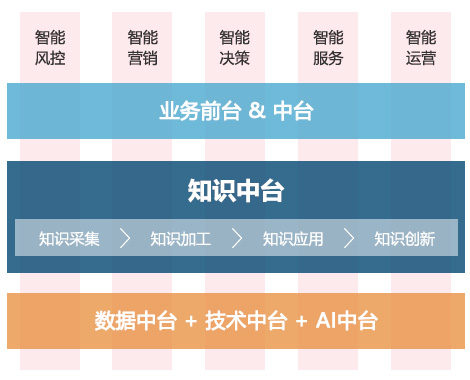
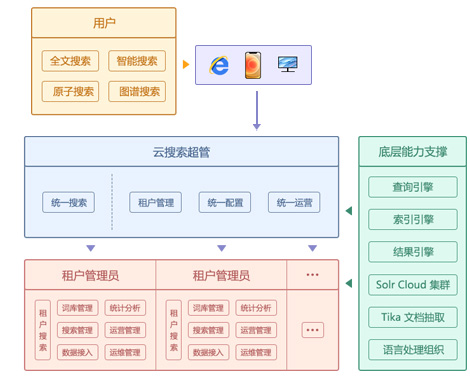
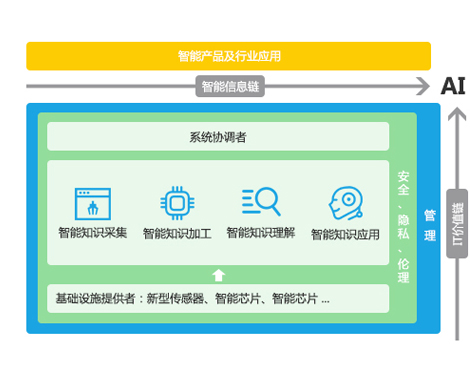
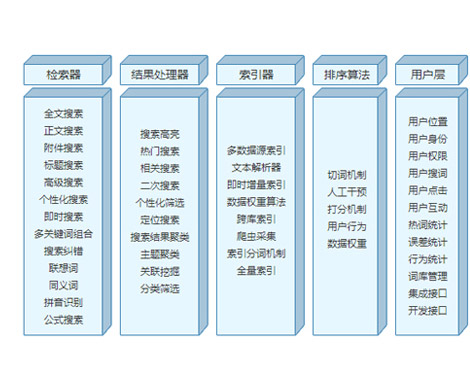
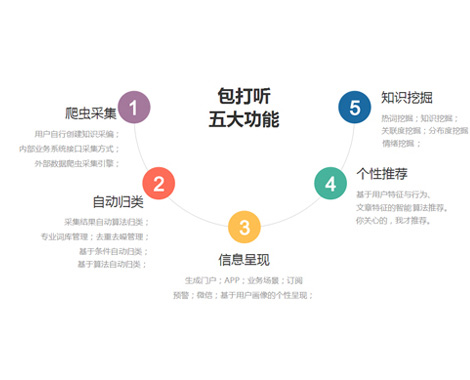
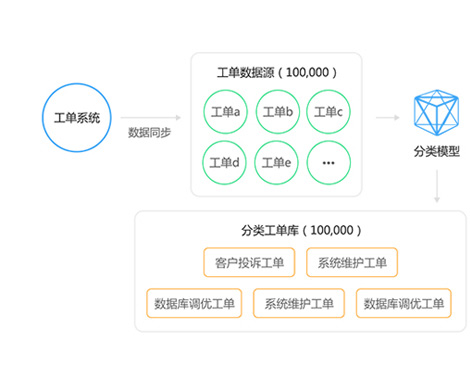
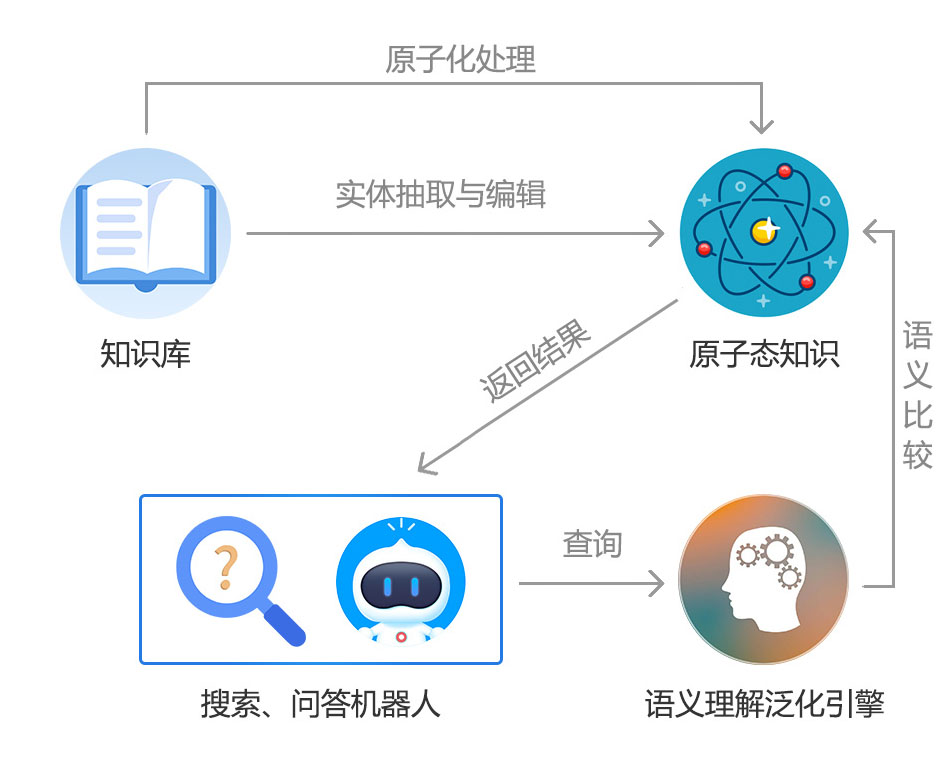
 2002-09-12 11:34
2002-09-12 11:34